
|
Instant TV Channel for Roku
Cloud-Based Roku Channel Production System
|
36222 Roku Channels Served |
|
|
Public Channel Pre-Publishing ChecklistPublic Channels are displayed in the Roku Channel Store when clicking the Channel Store icon on any Roku player. A channel present in the Roku Channel Store can be easily installed onto a Roku player without using the complicated channel access code procedure required for a Non-certified Channel. When a channel is submitted to Roku for publication in the Roku Channel Store, it kicks off a process of testing and feedback to make sure the channel is ready for public consumption. Roku expects that channels that are submitted for publication are fully tested by the developer prior to submission. The following brief check list covers several items that you should review before submitting your channel to Roku for testing. The Roku Developer website has additional information about testing requirements, some of which may not be applicable to channels developed using Instant TV Channel.
Roku requires that you provide an example Deep Linking contentId for each mediaType in your SDK channel when you submit the channel for approval. Deep Linking allows your channel's content to be directly accessed from outside of the channel, for example from a banner ad on the Roku home screen. In order to use Deep Linking the Theme DeepLinkingEnabled parameter must be set to "True", and the DeepLinkingSpringboardEnabled parameter should usually remain at "False". Older channels may need to have the Developer Mode on the Account page set to "Advanced" to view or change the Theme Deep Linking parameters. The contentId to use with Deep Linking is the value of the DeepLinkId parameter. The DeepLinkId parameter is present in all video items and MRSS items created in channels at Update #465 or later. If the DeepLinkId parameter is blank, or if the DeepLinkId parameter does not exist, then the "Content UID" shown directly beneath the item's poster is used as the Deep Linking contentId: 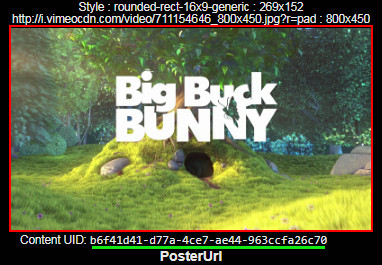 Each Deep Linking Content ID must be assigned a mediaType when submitted to Roku. The mediaType will usually be "short-video" for short video content, or "movie" for movies. Test your Content IDs using the official Roku Deep Linking tool: https://my.roku.com/account/add?channel=KX3UPK For more information about Deep Linking, please see the Instant TV Channel Deep Linking documentation page. |
|