
|
Instant TV Channel for Roku
Cloud-Based Roku Channel Production System
|
36221 Roku Channels Served |
|
|
Roku Direct Publisher TipsThe Direct Publisher publishing method allows you to build a Roku channel that has a grid-style layout. Here's the basic appearance of a Direct Publisher Roku channel: 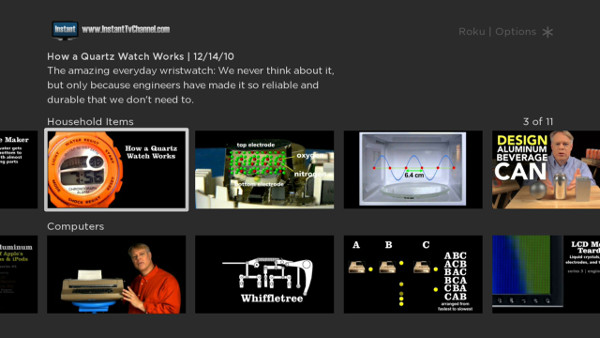 Example Direct Publisher Layout
Tip #2 - If you make any changes on the Content page of a Direct Publisher channel, like adding a new video or category,
you must regenerate your feed file by clicking the channel's Feed Tip #4 - You can create a Direct Publisher channel from an existing public or non-certified ("private") Custom SDK channel in your Instant TV Channel account. You can test the Direct Publisher version of your channel before replacing or converting any already existing Custom SDK channels. Just build a new Direct Publisher channel in your Roku Developer Account, and use the feed URL from the existing channel There is no additional cost to have separate Custom SDK and Direct Publisher versions of the same channel. Tip #5 - The "Device Preview" link on the "Preview and Publish" page in your Roku Developer Account allows you to distribute your Direct Publisher Roku channel as a private Roku channel. You can share the "Device Preview" link with anyone in order to allow them to install your Direct Publisher channel. Tip #6 - When making the 400x90 logo for your Direct Publisher channel, use transparency and save the image in PNG format so that the logo blends smoothly into the background color. Or if you don't have tools to make a transparent PNG image, make sure that the background color around the outer edges of the image is the same as the background color that you specify on the "Branding" page in your Roku Developer Account. Tip #7 - If you are monetizing your Direct Publisher channel, and you are not using a dedicated ad server, then you can only use a single VAST ad provider in a Direct Publisher channel. If you are providing your own VAST tag, it is specified on the Roku "Monetization" page. If you are using video ads from the "Roku Audience Network" or an arrangement where Roku delivers video ads to your channel, then the ad setup will be easier and you will usually not need to use a VAST tag. Please contact Roku at for more information about configuring video advertisements in your Direct Publisher channel. Tip #8 - Roku currently enforces a 40 item limit per category or grid row. Any videos in the feed beyond the first 40 in a category are ignored. Internally, Instant TV Channel uses Roku "playlist" objects to construct the categories or grid rows in the feed.
Tip #9 - If your Instant TV Channel account is using the default "Basic" developer mode,
all of your Direct Publisher content will either have a Content Type of "short form video",
or a Content Type of "episode" if the content is located in a Series Tip #10 - The "Free" and "Unlimited" Direct Publisher channel types include a short video advertisement for Instant TV Channel in one or more of the categories or grid rows. When upgraded to a "Commercial" type, the Instant TV Channel advertisements are removed as soon as you re-generate the feed file and click the Refresh Now button on the "Feed Status" page in your Roku Developer Account. The Roku Developer Forum is a useful resource for developers of Direct Publisher channels, and is a great place to ask questions. Want to know more about how to build a Direct Publisher Roku channel? Check out this Direct Publisher Walk-Through for all of the details. |
|